Some roles in MedWatch will require an employee to send an outbound fax via email. If you are in one of these roles, follow the steps below to send the fax.
- In Word, start your document with a fax cover sheet. Consider using the Concierge Fax Template found in the Self-Help Folder. You can find it on the G Drive here: "G:\Shared Files\Self Help\Concierge FAX Template.docx"
- Insert the contents you wish to fax starting on page 2 of your Word document.
- When everything is in the Word document that you wish to fax, save the Word document as a PDF.
- In Word, click File
- Click Save As
- Select a location to save your document, like your Documents folder
- Name the file
- Below the file name, change the file type drop-down to PDF
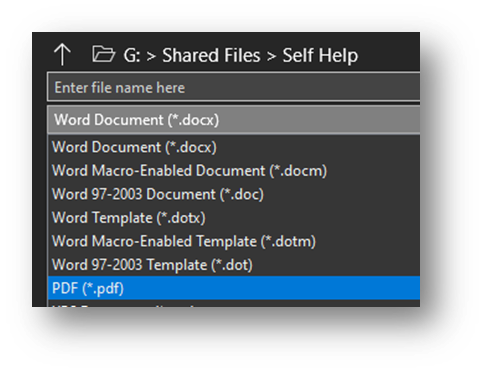
- Save the document
- Now that you have your PDF saved with the first page being the cover sheet, open a new email.
- The “To” box should be the FAX#@westfax.com. Replace FAX# with the fax number you wish to send the fax to.
- The “Subject” box should be Fax To: (Recipient) From: (Your Name) at MedWatch LLC. Make sure to fill in the recipient and your name.
- Attach the PDF you just created to fax.
- Clear the email body.
- Double-check your work. Your email should look similar to this:
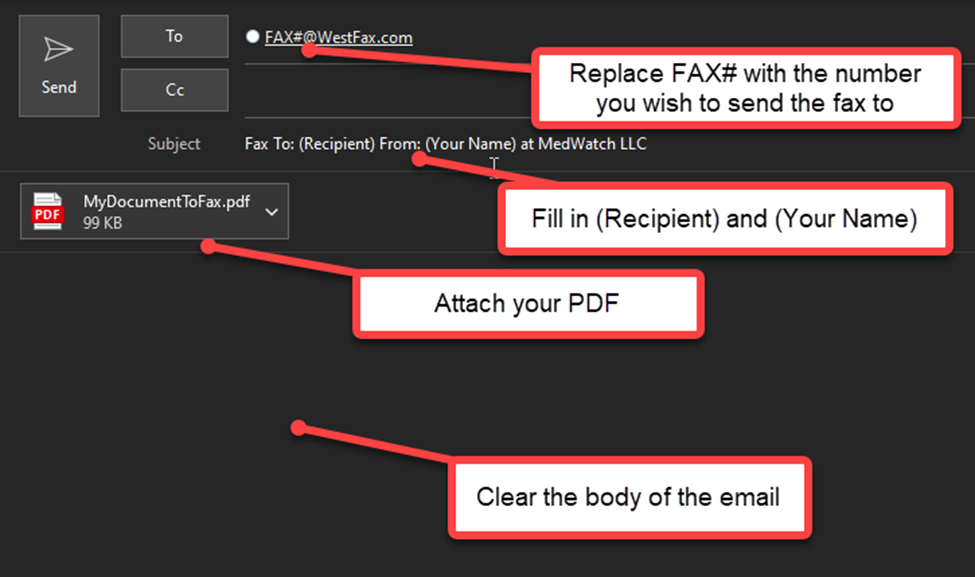
- If everything looks good, send the email.
You have now sent a fax over email!
If you have any questions on what should be sent using this method, please check with your supervisor.
If you have any trouble sending the fax, please reach out to the Help Desk by creating a ticket here.

Comments
0 comments
Please sign in to leave a comment.